Tips and trick to fix trouble at MOTOROLA MOTO Z PLAY DROID when some error happen. This is 5.5 inches LCD screen smartphone using Super AMOLED for better color view. We can buy single or dual simcard slot which can work with 4G LTE internet data broadband. The www.hard-reset.org community will give more review information and how to solve the problems.
What is Advantage of MOTOROLA MOTO Z PLAY (DROID) Specifications:
GSM 3G HSDPA + 4G LTE
Single or dual simcard
LCD 5.5 inches using Super AMOLED
Internal memory 32 GB
RAM 3 GB
Main Camera 16 MP, f/2.0, phase detection and laser autofocus, dual-LED (dual tone) flash
Front Camera 5 MP with LED flash for video conference and selfie photography
Processor Octa-core 2.0 GHz Cortex-A53
GPU Adreno 506
Operating system Android Marshmallow version 6.0.1
Battery Li-Po 3510 mAh
#Option 1, Hard Reset MOTOROLA MOTO Z PLAY (DROID) with menu setting:
This is the option that we can do if MOTOROLA MOTO Z PLAY (DROID) still can access the menu setting, then try to hard reset with this step:
- Turn on the MOTOROLA MOTO Z PLAY (DROID)
- Please make sure the battery is not empty or charge the until battery full
- Make sure you already backup all important data, because it will deleted from MOTOROLA MOTO Z PLAY (DROID)
- Go to Menu Setting > Backup & reset > Factory Data Reset
- Choose Reset Phone, continue with Erase Everything
- The MOTOROLA MOTO Z PLAY (DROID) will do the master reset until it finish
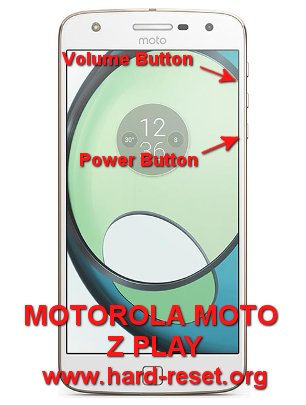
#Option 2, Hard Reset MOTOROLA MOTO Z PLAY (DROID) with hardware button key:
In some situations, the LCD of MOTOROLA MOTO Z PLAY (DROID) is not responding, or frozen or stuck or blank so nothing happen when we navigate or touch the MOTOROLA MOTO Z PLAY (DROID) screen, in this situations, please try to hard reset with hardware key by this steps:
- Make sure you have fully charge the MOTOROLA MOTO Z PLAY (DROID) battery (more than 50% or 100% is recommended)
- Backup all important data as you can, because all data will be erased
- Power off the MOTOROLA MOTO Z PLAY (DROID)
- First Press Volume Down button about 2 until 3 seconds
- Continue with press and release Power Button
- If the combination between step 4 and 5 is success then we will see Boot Option in the LCD screen
- Navigate menu with Volume Down button to go to Recovery, to choose or enter press Volume Up
- In the step at no.7 success, we will see Motorola Logo with exclamation mark
- Press hand hold Volume Up button for about 15 seconds (do not release Volume Up button after 15 seconds) continue directly with press Power Button (in some phone, you can skip this steps and continue to next steps)
- We will see Menu at LCD screen
- Follow the menu option and use Volume Up and Volume Down to navigation, and press Power Button to Enter or OK
- After finish formatting or hard reset, the MOTOROLA MOTO Z PLAY (DROID) will restart from beginning again
How to Make Battery of MOTOROLA MOTO Z PLAY (DROID) Stronger, Life Longer and Not Fast to Drain ?
When MOTOROLA MOTO Z PLAY (DROID) use Play at its name, then this phone ready to use for playing games. MOTOROLA MOTO Z PLAY (DROID) use 3510 mAh battery capacity. It is enough to play games, but if we play for several hours, then this battery will not enough. We have to do some adjustment like make LCD screen brightness as low as possible, it can help to reduce battery usage at MOTOROLA MOTO Z PLAY (DROID).